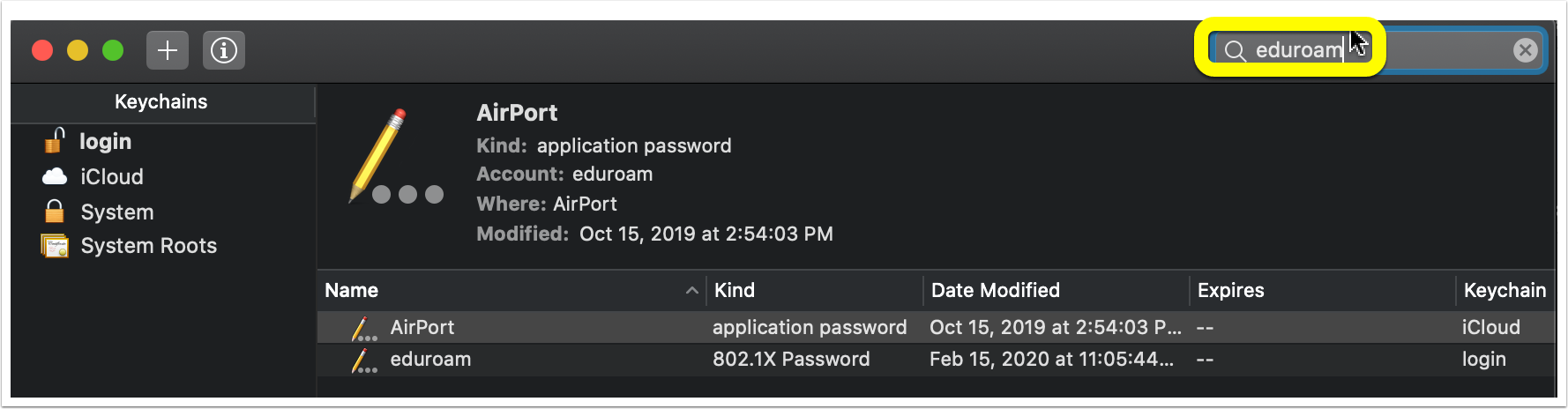How to "Forget" a Wifi Network
Windows 10
- Click Start > Settings.
- Click Network and Internet.
- Click "wifi" on the left.
- Click Manage Known Networks.
- Select network (e.g., EDUROAM) and click "forget"
- Refer to our FAQs for additional trouble-shooting tips.
Mac
- Click the search icon.
- Type Keychain Access" in the search field.
- Select Keychain Access.
- Search for "eduroam" .
- Select and delete eduroam.
.png)
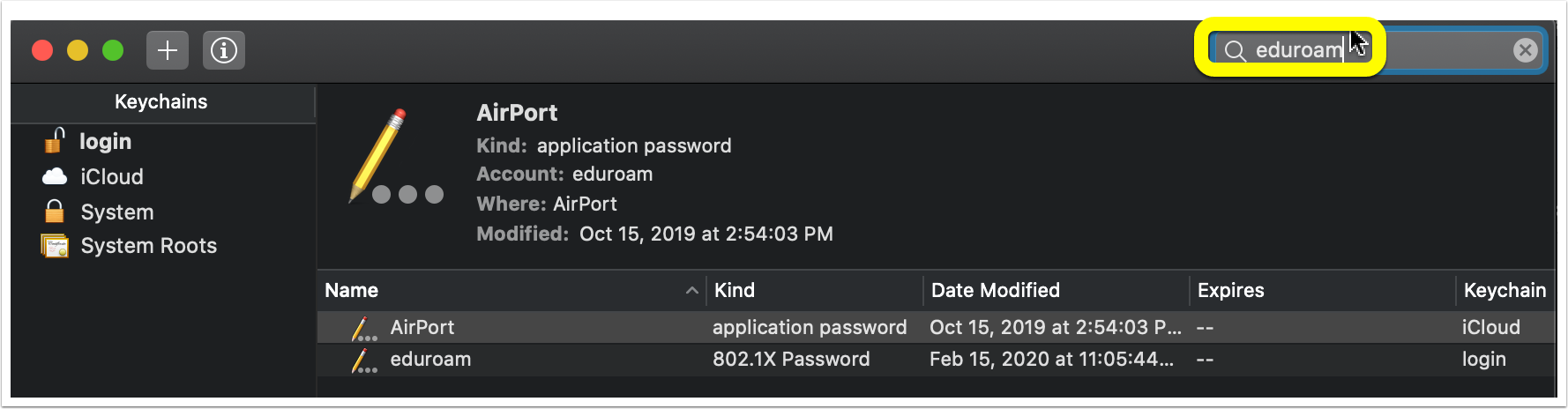
Android
- Go to Settings.
- Tap Connections.
- Tap Wi-Fi.
- Tap and hold the EDUROAM network.
- Next tap "Forget".
- Finally, reconnect to EDUROAM. Tip: Select "Do Not Validate" under Server CA Certificate. Refer to our FAQs for additional trouble-shooting tips.
iPhone & iPad
- Go to Settings > Wi-Fi.
- Tap "i" next to the Wi-Fi network that you want your device to forget.
- Tap Forget This Network, then tap Forget to confirm.
Additional Resources:
Apple Support
Microsoft Support
Google Support
.png)