What is the Phish Alert Button (PAB) from KnowBe4?

The PAB is a Microsoft add-in that enables easy reporting of phishing messages and other suspicious emails (including SPAM) to the university for review and response. The button is available to all university students and employees and can be found through the following applications.
- Outlook for Web
- Outlook client for Windows and Mac
- Outlook app for iOS
- Outlook app for Android
What happens when I report a phishing email using the PAB?
When you report an email using the PAB, it will be automatically forwarded to the ITS Security Awareness Program team for evaluation. The PAB can be used any time you get an email you suspect to be a phishing or scam attempt.
What happens if I report the wrong email by accident?
If you report an email in error, you can retrieve the email from your Trash or Deleted Items folders.
What does it look like in Outlook Web?
In most cases for Outlook Web, the PAB can be found in the Actions Bar when you open an email. Sometimes, if your screen settings are magnified or the sender's from name/email address is long, Outlook will truncate the Actions bar. In that case, users can find the PAB after clicking the ellipsis to reveal the add-in (see screenshot example below).
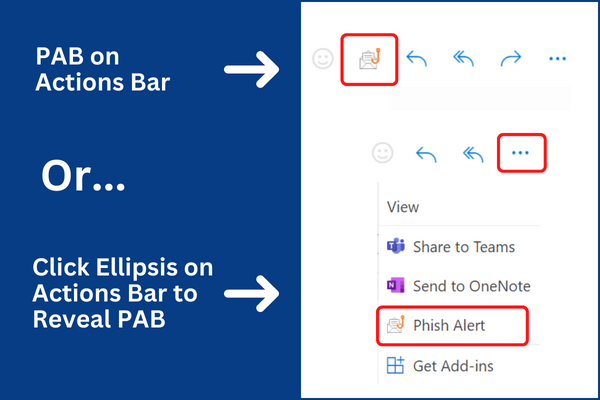
What does it look like in Outlook client (Windows and Mac)?
The Phish Alert Button is designed to display on the toolbar for Outlook client in both Windows and Mac. Your individual settings may require you to "add" the button once it's available on your device.
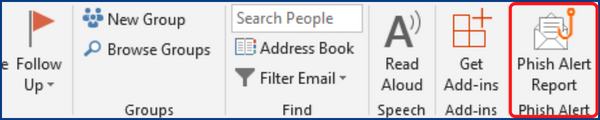

What does it look like in the Outlook App (Android and iOS)?
NOTE: For both Android and iOS, users will need to click the ellipsis to view the PAB.
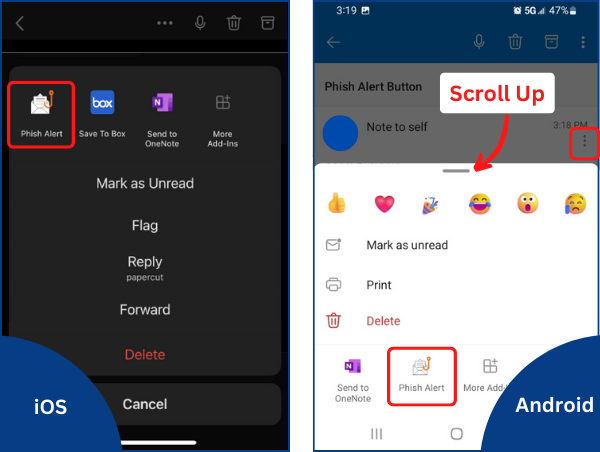
What happens when I click the PAB?
- Click the PAB icon in your email application.
- A pop up or new screen will appear, giving you the option to click "Phish Alert".
- A confirmation screen will briefly appear to acknowledge the action.
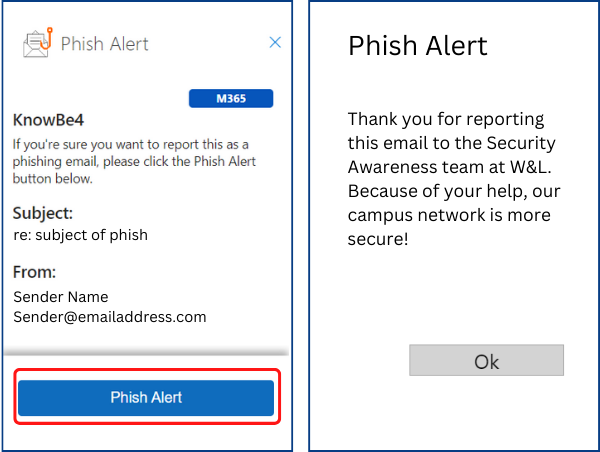
What if you don't have the PAB?
For those who do not use Outlook and do not have the PAB in their email client, you can forward all phish emails "as an attachment" to phish@wlu.edu.
For MacOS Mail - Open the message and select Forward as Attachment from the menu, or right-click the email from the list and select Forward as Attachment. Next, enter the "TO" email address: phish@wlu.edu.