To share your screen in a Teams meeting, first click the "Share Content" icon.
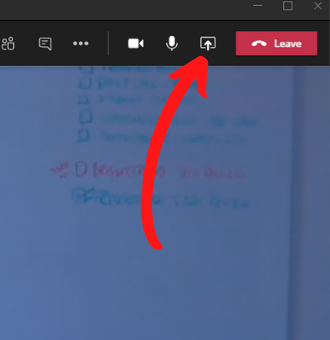
Next, click the specific window you want to share.
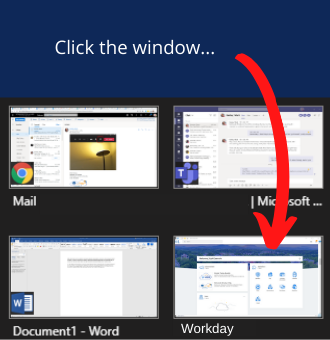
When you're done sharing, go to your meeting controls and select "Stop Sharing".
Note: If you're using Teams on the web, you'll only be able to share your screen if you're using Google Chrome or the latest version of Microsoft Edge.
Share content on a Mac
1. You'll be prompted to grant permission the first time you try to share your screen. Select Open System Preferences from the prompt.
2. Under Screen Recording, make sure Microsoft Teams is selected.