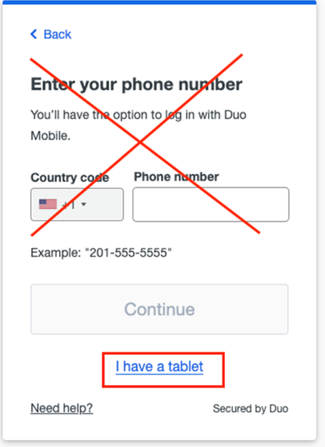Duo Multi-Factor Authentication EnrollmentInstructions to enroll using Duo multi-factor authentication
To protect your University account from cyber criminals, ITS requires Duo Multi-Factor Authentication. Please allow 10-15 minutes to complete the setup. Once started, the process must be completed in order to access Outlook email, Box, and other applications.
If you have any questions or encounter any difficulties, please contact the ITS Helpdesk at 540-458-4357 or help@wlu.edu.
Initial Enrollment and Setup
1. Go to MyApps.wlu.edu and click 'Set up' then 'Get started' to begin.
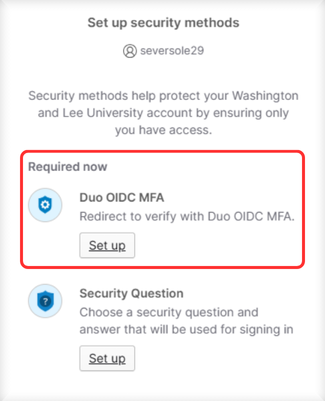
2. Add a device of your choice from the options below to use for logging in with Duo.
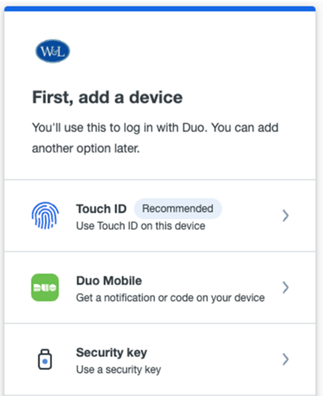
- Touch ID if available for Apple products (e.g., MacBook). Follow the set up instructions.
- Security Key if you have one - ITS recommends YubiKey. Follow the set up instructions.
- Duo Mobile - You will download the Duo app on either your mobile phone or tablet.
- To get started, click 'I have a tablet' even if you will be downloading the app to your phone.
- Download the Duo app in the App Store or Google Play.
- Follow the on-screen instructions.